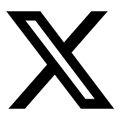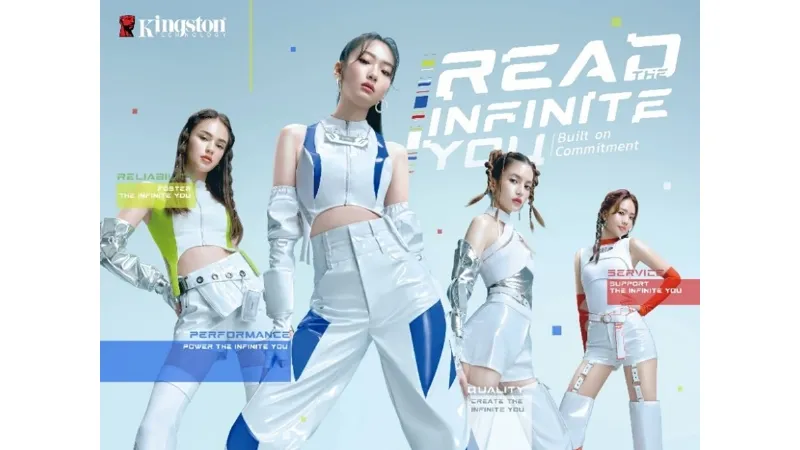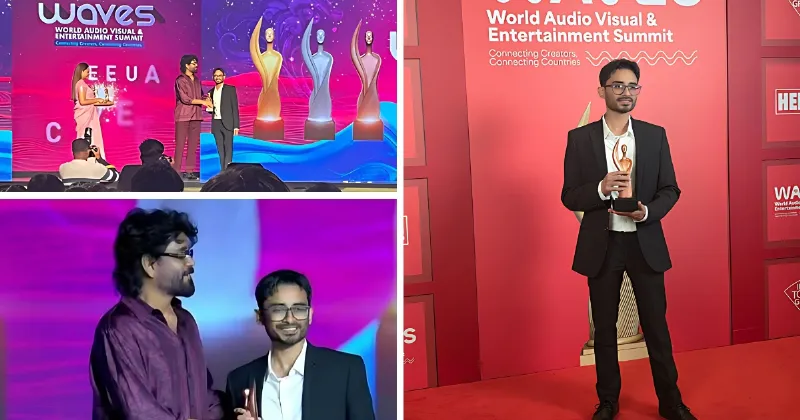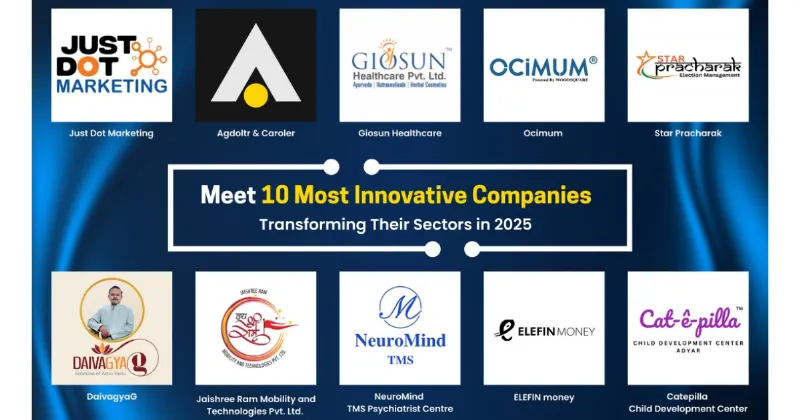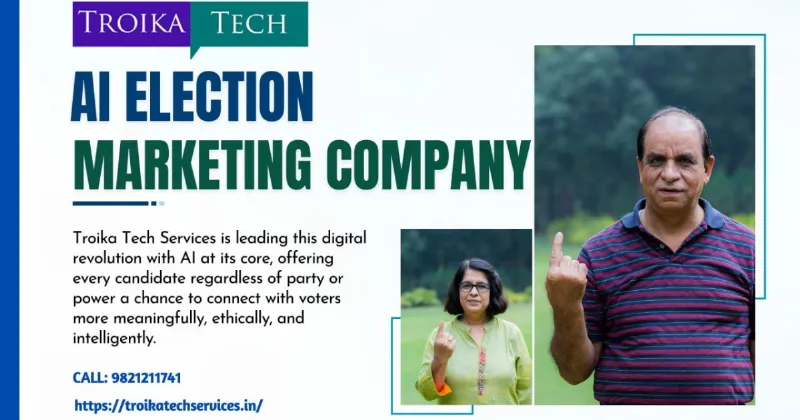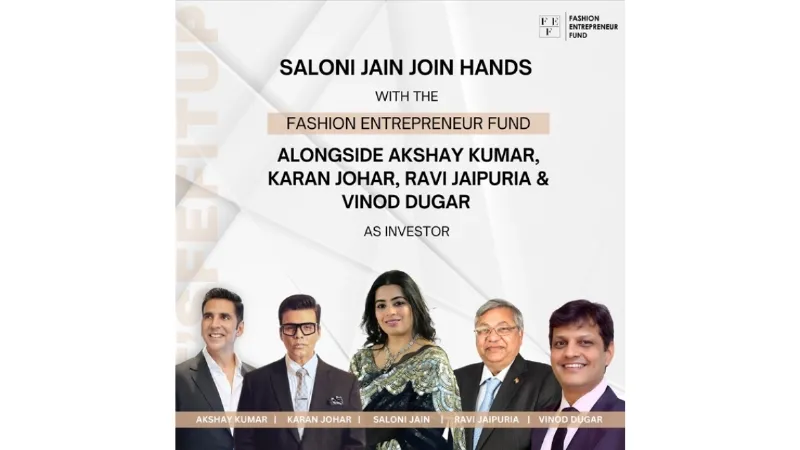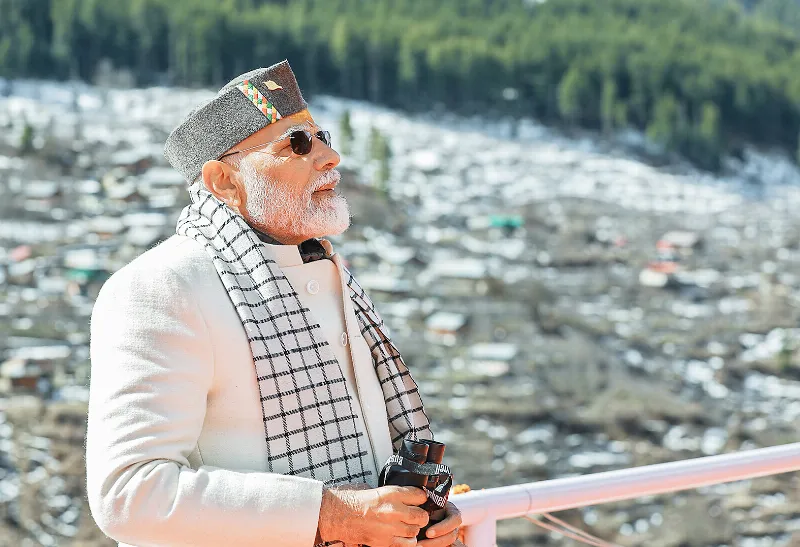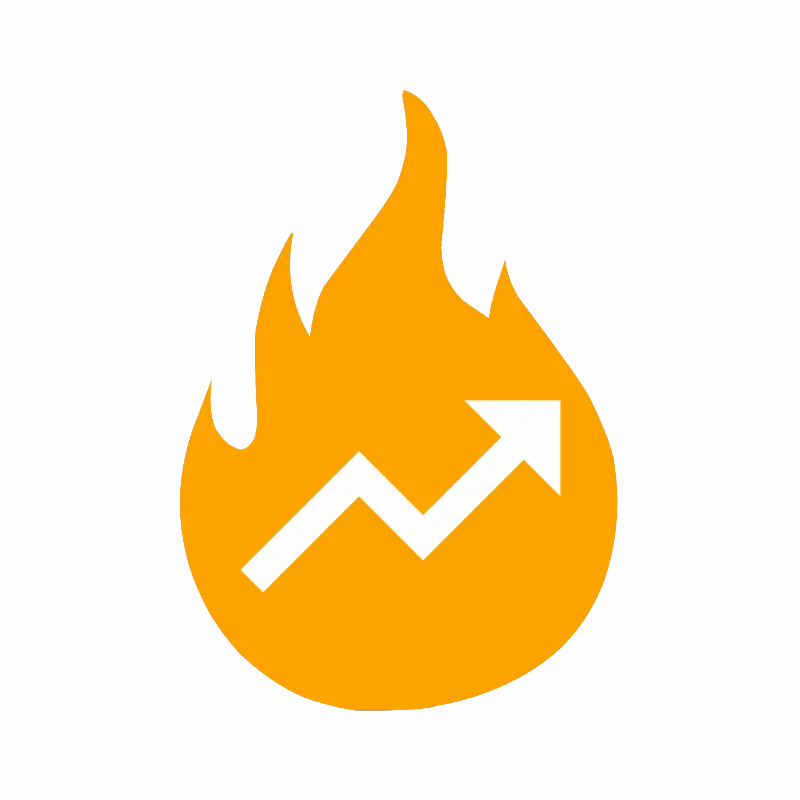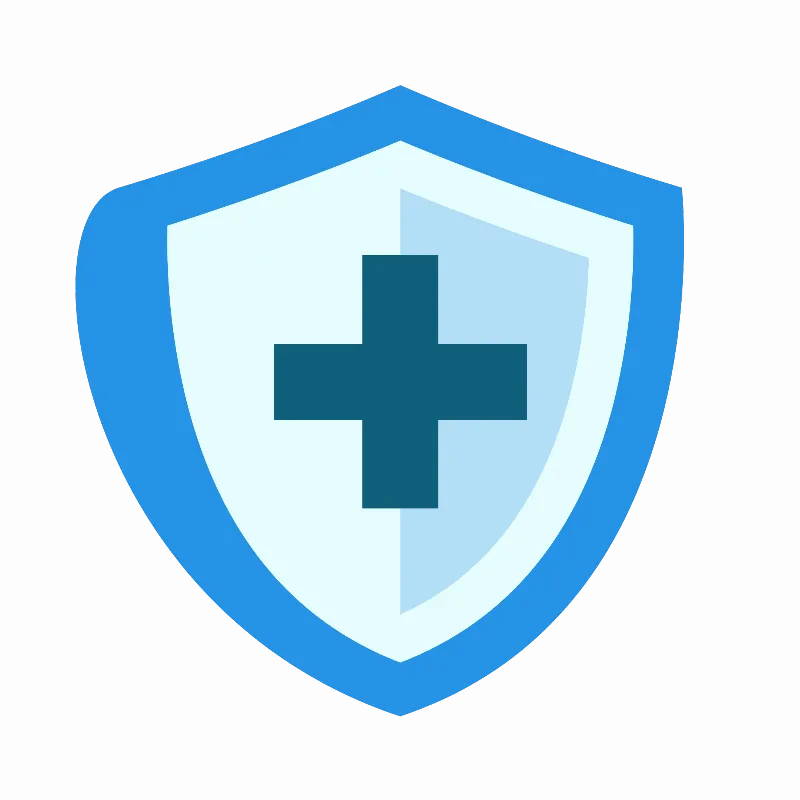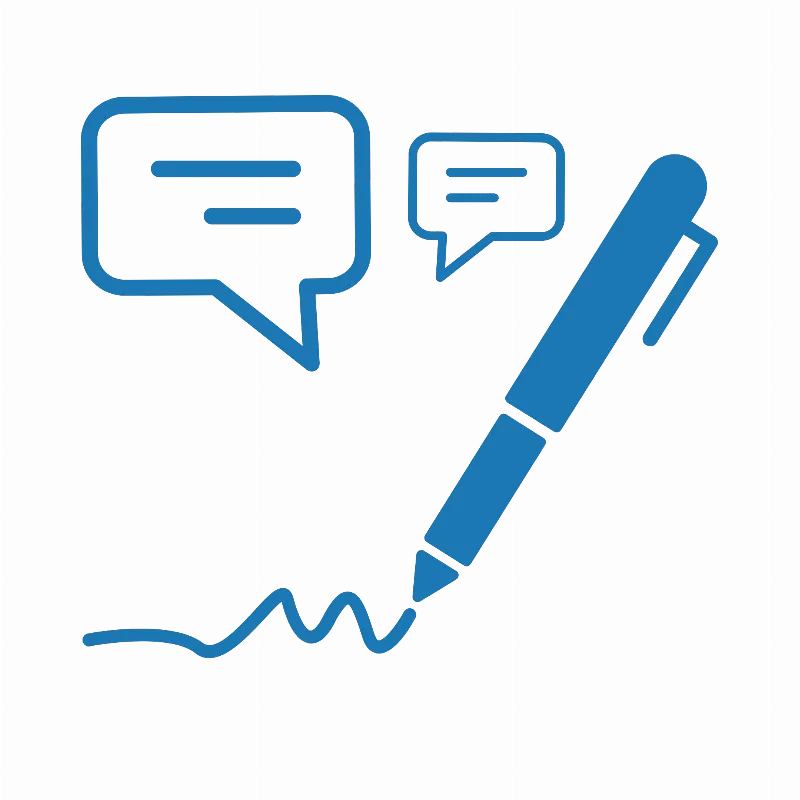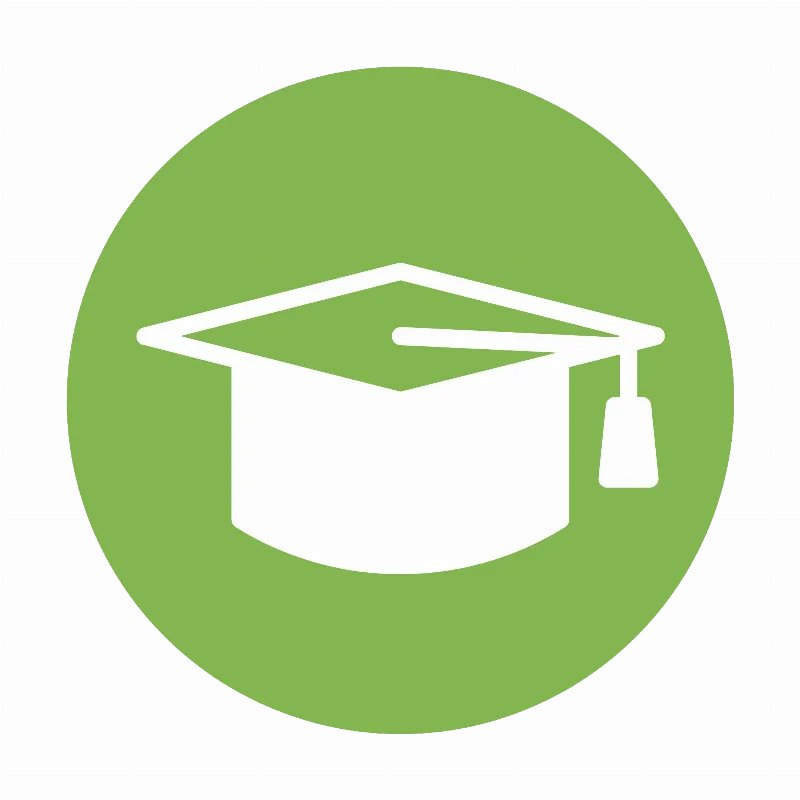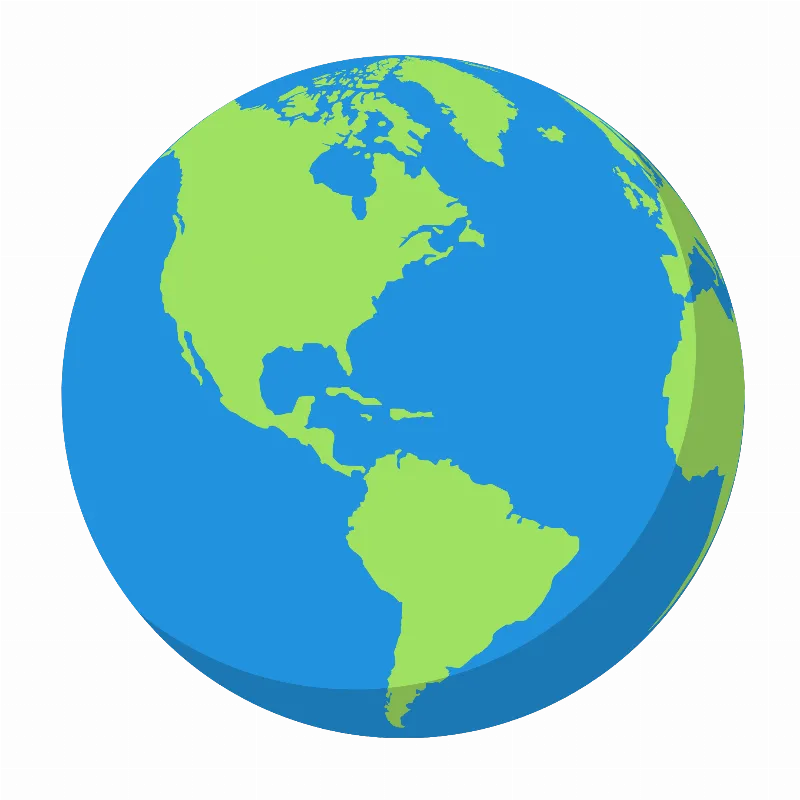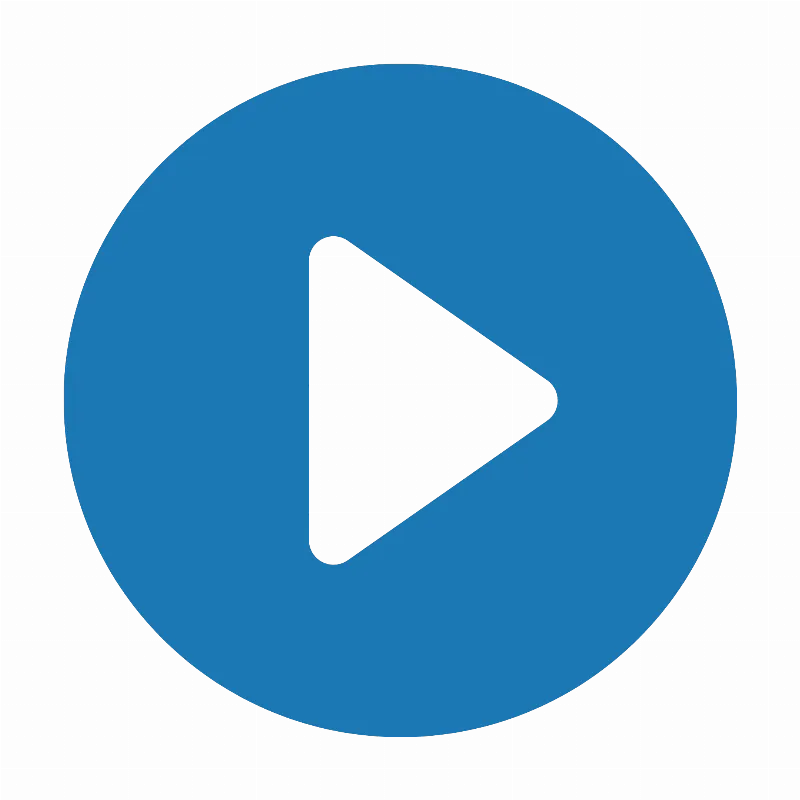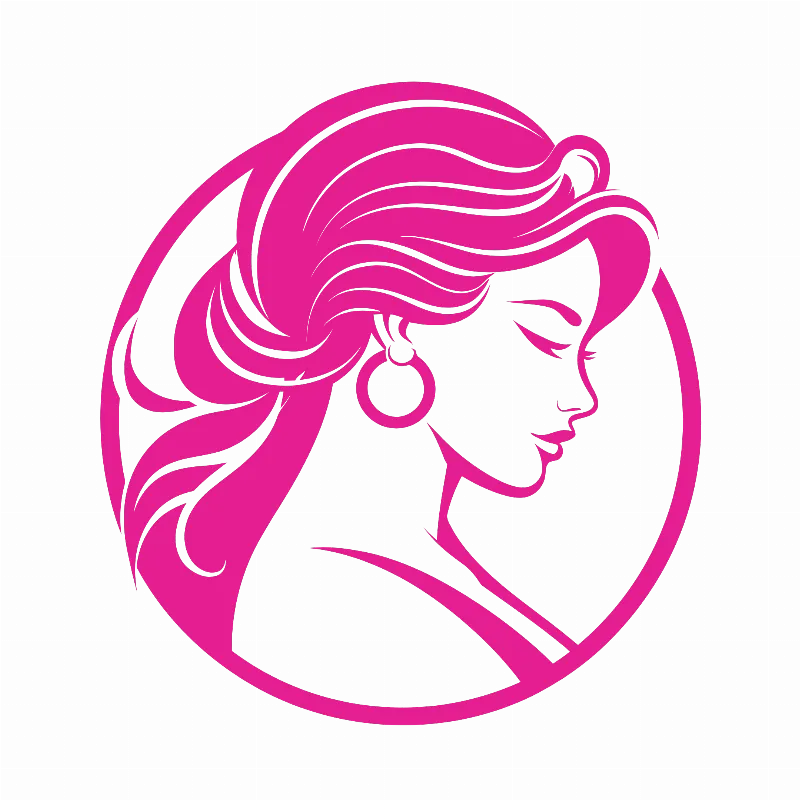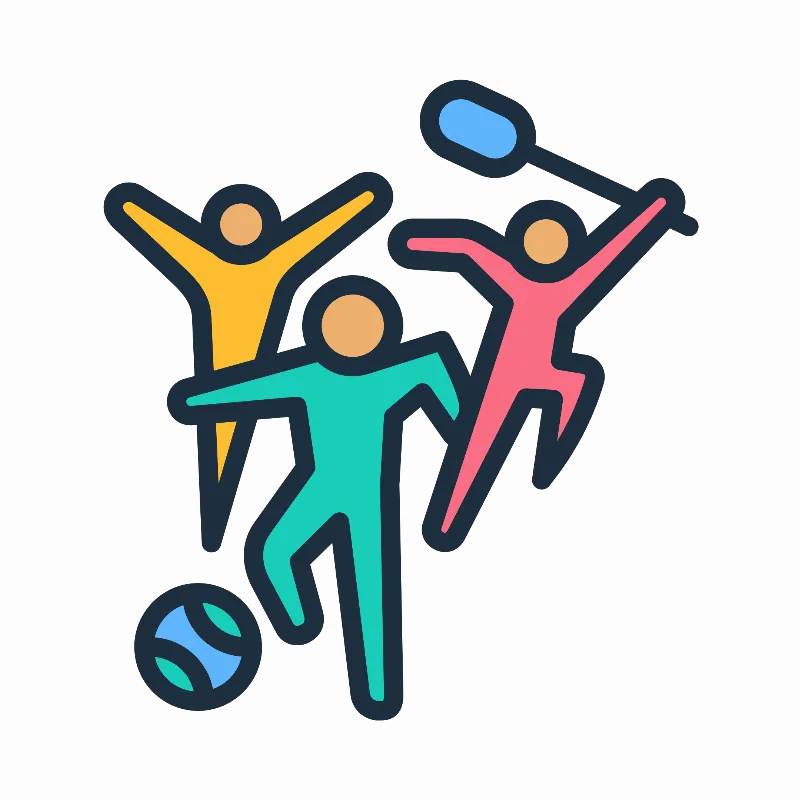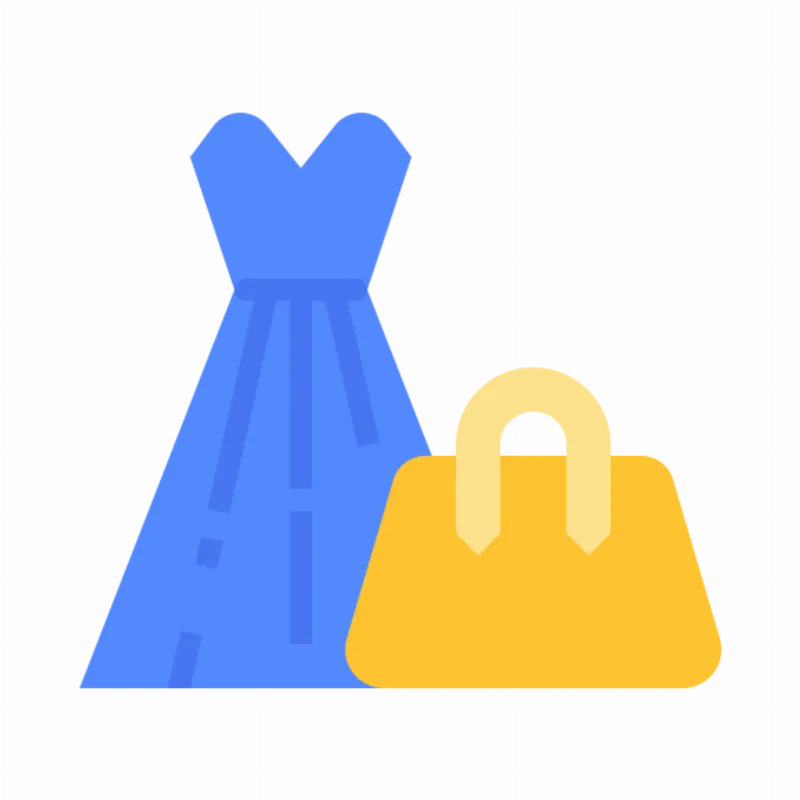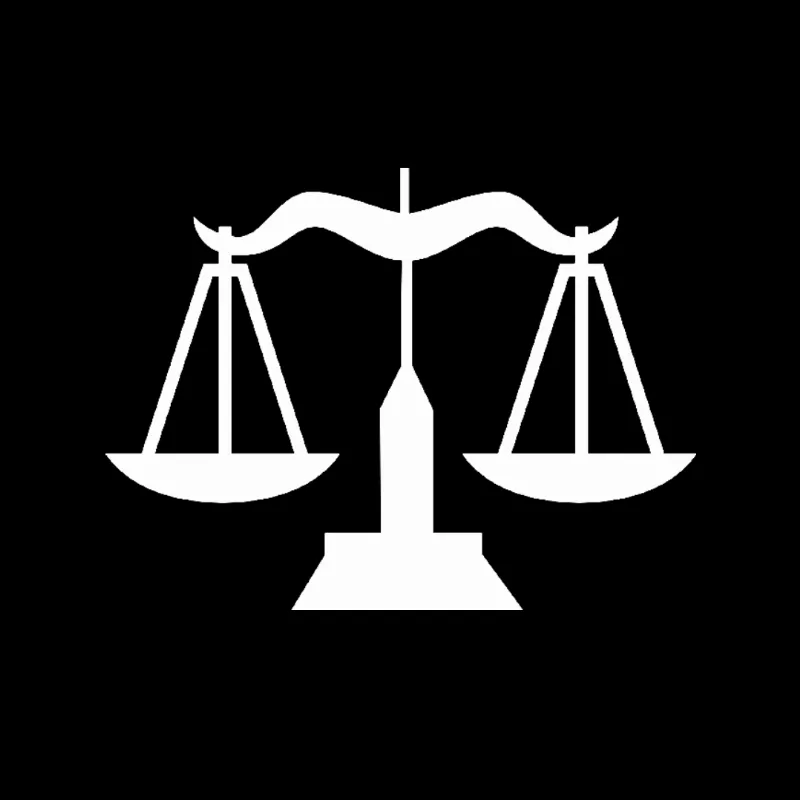
Libra
Ganesha says today will be a very auspicious and positive day. You will get a chance to clarify your thoughts, which will bring stability to your personal and professional relationships. Your communication skills will increase, and this will open the doors of new possibilities for you. Your creativity and aesthetic sense will be especially strong today. If you are associated with any art or design, your work will be appreciated. This is the right time to express your feelings. If you are confused about a decision, trust your intuition; it will show you the right path. In terms of health, small changes can make your life better. Focus on regular exercise and a balanced diet. In love and relationships, a new understanding will develop, which will strengthen the mutual bond even more. Overall, this day is a sign of positive changes and new beginnings for you. Stay focused on your goals and recognize your inner strengths.

Virgo
Ganesha says today is a suitable day to highlight your cognitive abilities and business skills. Today, you will be full of clarity and precision in your actions, which will increase your value among your colleagues and superiors. There is a possibility of bringing some changes to your routine, which will bring positive results for you. This is a good time to improve relations with family members. Try to resolve any old disputes, and keep communication open. In terms of health, meditation and yoga will bring mental peace. Also, take some time out of your routine for exercise. From a financial point of view, this is the right time to make a good plan for the right investment. Take a good look at the options available to you and make a wise decision. Overall, today will prove to be a day of new possibilities and positive changes for you. Be full of confidence and stay focused on your goals.

Leo
Ganesha says today will be a day full of energy and inspiration. Your confidence will increase and your thoughts will come out with clarity. On this day, you will be able to see some new possibilities in your career, which will bring you hard work. Mutual understanding and harmony will increase your relationship, which will create a happy atmosphere among the family. This is a great time to express your thoughts clearly, so do not hesitate to communicate with your partner or friends. It is important to be health conscious, a little exercise and meditation will maintain your mental and physical health. Overall, this day will bring activity and positivity for you, so make the most of all the opportunities!
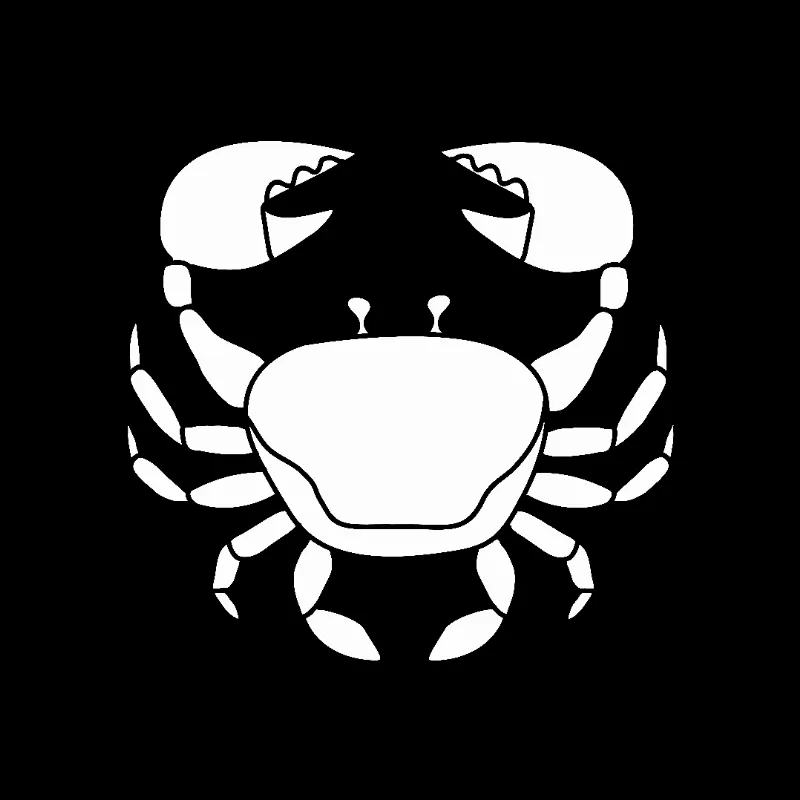
Cancer
Ganesha says it will be a day of information and communication for you. Your mind will be full of ideas and you will be able to express your ideas well. There is a possibility of some new opportunities in professional life, which can prove beneficial for you. It is a good time to strengthen relationships with your colleagues, so work together at the workplace. Your emotional state will also be strong. Time spent with family will give you satisfaction. If you have any old problem going on, then the right time is coming to solve it. However, you need to keep your emotions under control, so that you do not get agitated over small things. In terms of health, try to practice yoga and meditation. It will empower you both mentally and physically. Take informed decisions in financial matters; do not rush into any investments. In summary, this day will be all about communication and cooperation, which will lead to positive changes for you.
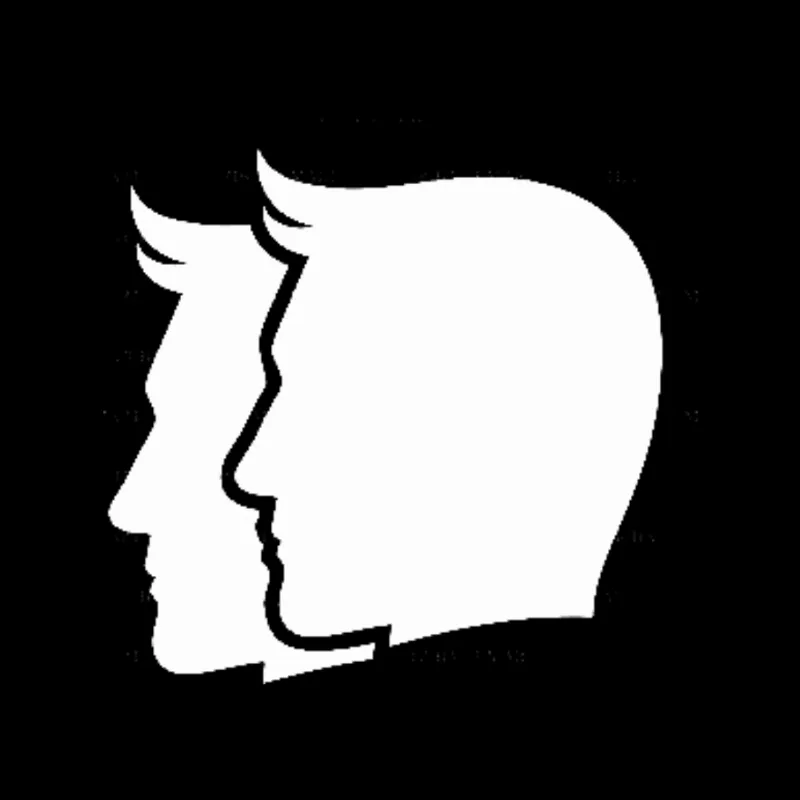
Gemini
Ganesha says there will be a new energy and freshness in your thoughts, which will make your personality even more attractive. Social contacts are likely to increase, which will expand your network. You will be inspired to spend blissful time with your friends and family. Some positive changes can also be seen in the business sector. The results of your hard work will gradually start coming, and this will motivate you to move forward. Keep in mind that while sharing your ideology, work with empathy, this will strengthen your relationship with colleagues. It is important to be health conscious. A little attention and relaxation will give you mental freshness. Practicing yoga or meditation will be beneficial for you. This day will be full of positivity and new possibilities for you. Express your mind openly and do not hesitate to adopt new ideas.

Taurus
Ganesha says it will prove to be a positive day for you, Taurus. You will feel energetic and full of confidence. The time has come to reap the fruits of your hard work and efforts. The workload may stress you for a while, but you will face all the challenges recognizing your strengths. Sweetness will also remain in your relationships. Spending time with your family and friends will be a source of joy for you. Conversation with someone special can give you a new vision and promote mutual understanding. A special occasion may be organized among friends or family, which will bring happiness and harmony to you. Moments spent with loved ones will give you mental peace. It is important to be health conscious. A little exercise or yoga will give peace to your mind and energy to your body. Your day will be full of happiness and positivity, just keep your thoughts and emotions balanced.
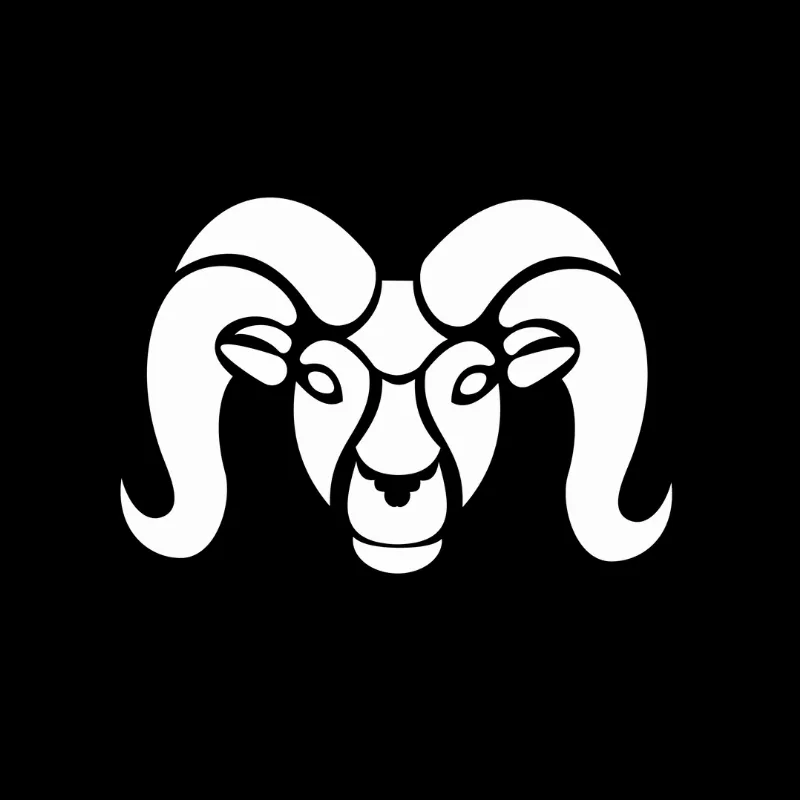
Aries
Ganesha says it will be an important day for you, Aries. Your energy and confidence are ready to take you to new heights. Today you will be able to express your thoughts with clarity, which will increase your communication skills. New opportunities may arise in the working areas, which you have to be ready to take advantage of. In social life, you can make new meetings, which will prove beneficial for you in the future. This day will be good for solving family issues, and you will be able to establish better relations with your close ones. In the field of health, take care of your routine and resort to yoga or meditation to relieve mental stress. Controlling your expenses will be a smart move, as any sudden financial need may arise. Overall, this day is for you to stay positive, just use your insight and energy properly.

Pisces
Ganesha says it is going to be a positive day for you. Your sensitivity and intuition will flourish today, allowing you to establish better connections between yourself and others. It is time to connect with someone or refresh old memories. Try to communicate with people close to you, as it will strengthen your relationships. In the field of work, your creativity will be cyclical today. If you are working on a project, your ideas will be new and full of innovation. Do not be afraid to share your ideas, it will give you positive feedback from your colleagues. In terms of financial condition, avoid any big investments. Small expenses will prove to be justified but think well before making any big decisions for the long term. In terms of health, focus on a balanced diet and regular exercise. For mental health, practicing meditation or yoga will help keep you stress-free.
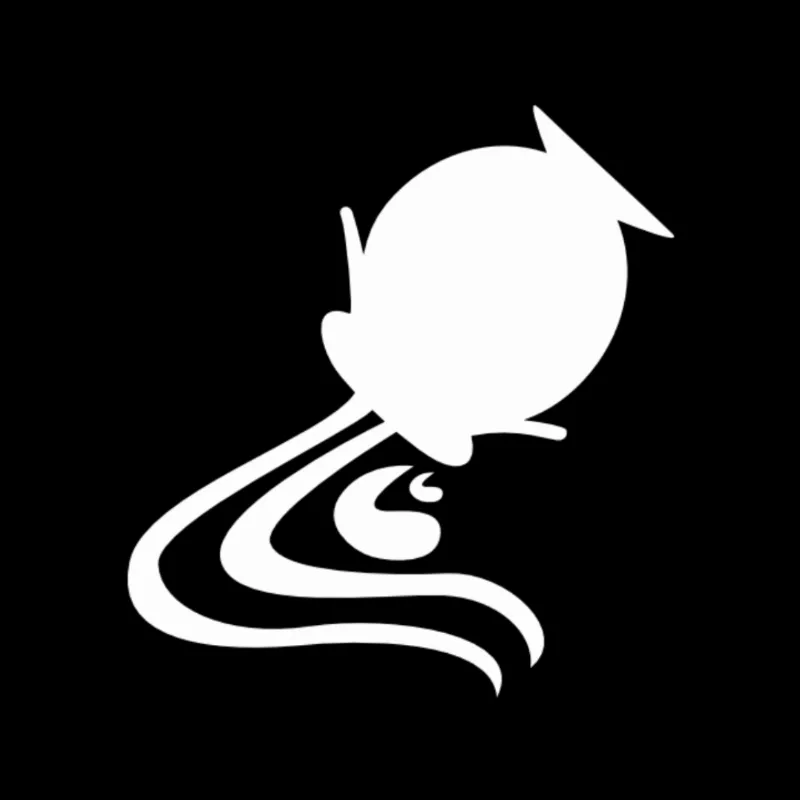
Aquarius
Ganesha says new opportunities are likely to open up for you. You will be in a position to take your creative abilities to new heights. This is the time to share your ideas and make new plans. Your friends and family will support your ideas, so it will be beneficial to take their advice into account. Positive changes are possible in business. This is the right time to work on an important project. You will get an opportunity to use your skills and knowledge properly. But, be careful; in some cases, you will need to control your emotions. In personal life, relationships will deepen. You will try to spend more time with your loved ones. This is a good time for love and companionship. Enjoy emotional moments that will make your relationships stronger. Be health conscious. Dedication to yoga and meditation will give you mental peace. These activities will keep not only your body but also your mind active. Overall, today will be full of possibilities for you. Stay committed to your dreams and work on them.

Capricorn
Ganesha says your day is full of some new possibilities. You will experience grace and stability in your actions. This is the time to focus on your goals and work with determination to pursue your plans. You are likely to get success in your work, especially if you maintain your hard work and dedication. Positive changes can also be seen in your relationships. You will get a chance to spend time with family and listen to them, which will increase mutual understanding and depth. Focus on communication, as it will make your relationships stronger. However, it is also time to make monthly plans. Take care of your financial matters and try to save. This is the time when you can take concrete steps for your future. Your health condition is likely to remain normal but take some rest. Maintaining a mental balance will be important for you. Stay positive and keep faith in your actions!
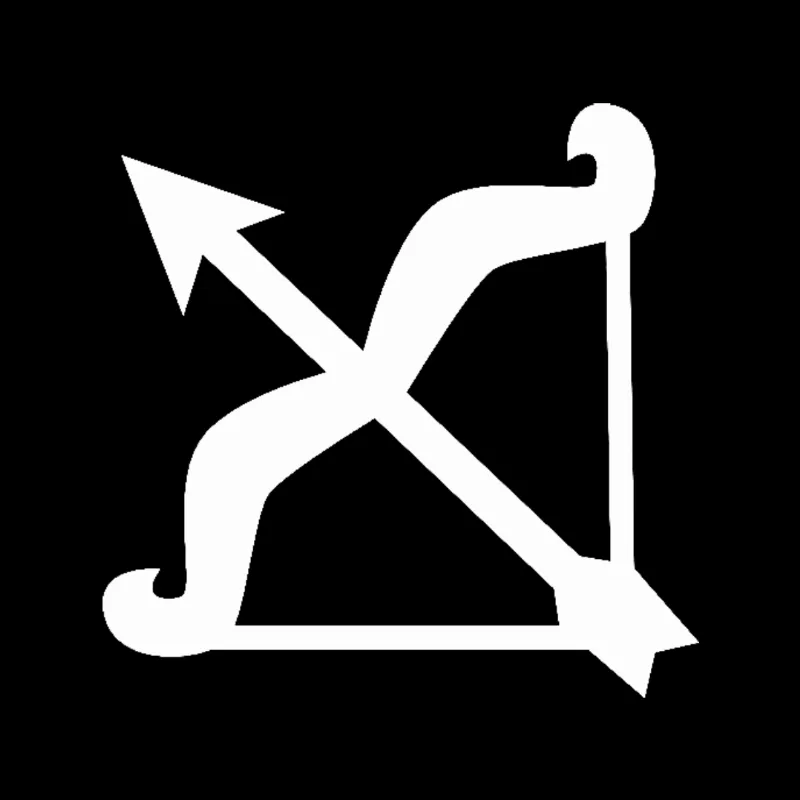
Sagittarius
Ganesha says today will be full of new possibilities and positive energy for you. You will feel a rise in your confidence, which will keep you open to new opportunities. This is the right time to make an important decision. Your spirituality and intuition will be strong, which will enable you to understand and face difficulties. Spending time with friends and family will awaken a sense of happiness and satisfaction in your mind. Relationships with colleagues at work can take a new direction. Cooperation and communication will help solve problems. If you face an obstacle or challenge, remember that you can overcome it. In terms of health, you may need to make a little improvement in your routine. Regular exercise and a balanced diet will give you freshness and energy. Strengthening social relationships and contacting new people will also be beneficial today. This is the time for self-growth and positive change for you, so recognize the energy within you and use it properly.
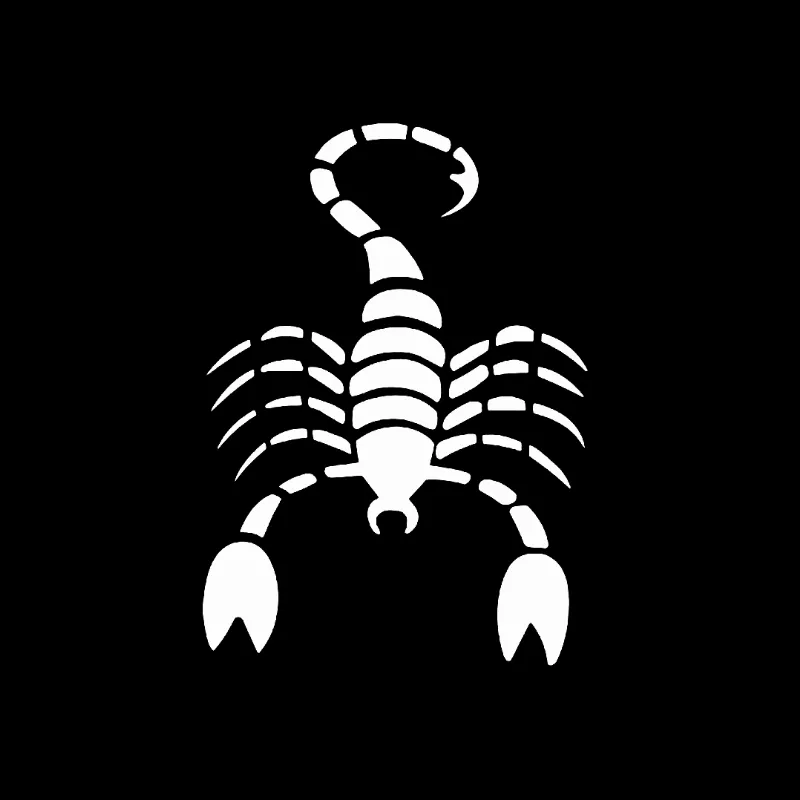
Scorpio
Ganesha says today will be full of enthusiasm and energy. You will move towards achieving your goals, and your hard work will pay off. Social life will also be active; you will get a good chance to spend time with friends and family. In terms of health, take a little caution. Focusing on meditation and exercise will help reduce mental stress. This is also a good time to take up a new hobby, which can unleash your creativity. Take wise steps in terms of money. Make informed decisions while investing. For potential financial gains, take a look at past projects again. Your career is showing good signs of progress. Your ideas may be appreciated at the workplace, which will increase your confidence. Still, some issues may require restraint. Overall, today will prove to be positive and auspicious for you. Spend it with pride with your loved ones.
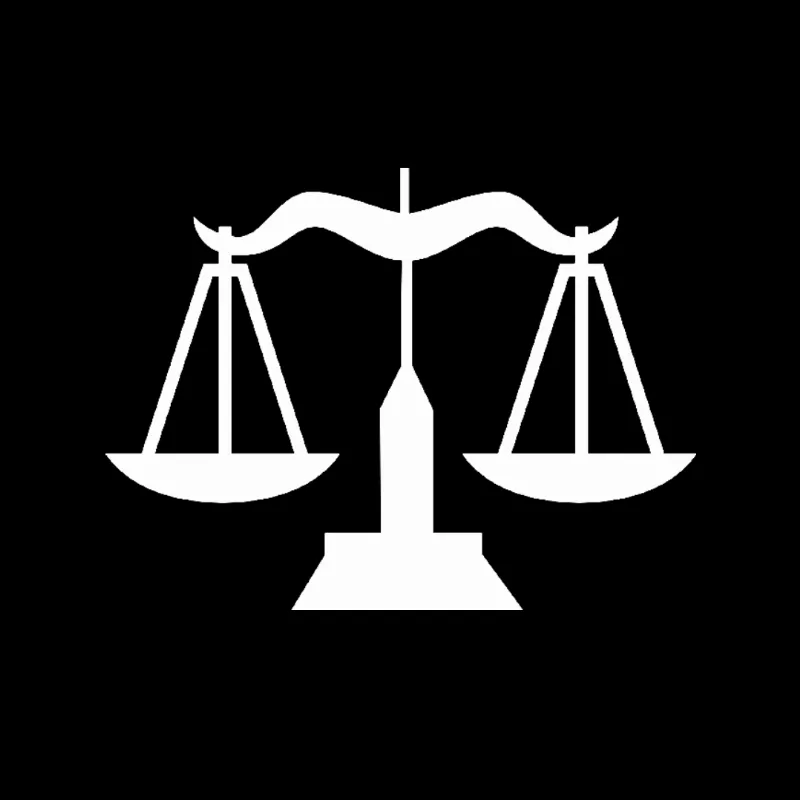
Libra
Ganesha says today will be a very auspicious and positive day. You will get a chance to clarify your thoughts, which will bring stability to your personal and professional relationships. Your communication skills will increase, and this will open the doors of new possibilities for you. Your creativity and aesthetic sense will be especially strong today. If you are associated with any art or design, your work will be appreciated. This is the right time to express your feelings. If you are confused about a decision, trust your intuition; it will show you the right path. In terms of health, small changes can make your life better. Focus on regular exercise and a balanced diet. In love and relationships, a new understanding will develop, which will strengthen the mutual bond even more. Overall, this day is a sign of positive changes and new beginnings for you. Stay focused on your goals and recognize your inner strengths.

Virgo
Ganesha says today is a suitable day to highlight your cognitive abilities and business skills. Today, you will be full of clarity and precision in your actions, which will increase your value among your colleagues and superiors. There is a possibility of bringing some changes to your routine, which will bring positive results for you. This is a good time to improve relations with family members. Try to resolve any old disputes, and keep communication open. In terms of health, meditation and yoga will bring mental peace. Also, take some time out of your routine for exercise. From a financial point of view, this is the right time to make a good plan for the right investment. Take a good look at the options available to you and make a wise decision. Overall, today will prove to be a day of new possibilities and positive changes for you. Be full of confidence and stay focused on your goals.

Leo
Ganesha says today will be a day full of energy and inspiration. Your confidence will increase and your thoughts will come out with clarity. On this day, you will be able to see some new possibilities in your career, which will bring you hard work. Mutual understanding and harmony will increase your relationship, which will create a happy atmosphere among the family. This is a great time to express your thoughts clearly, so do not hesitate to communicate with your partner or friends. It is important to be health conscious, a little exercise and meditation will maintain your mental and physical health. Overall, this day will bring activity and positivity for you, so make the most of all the opportunities!
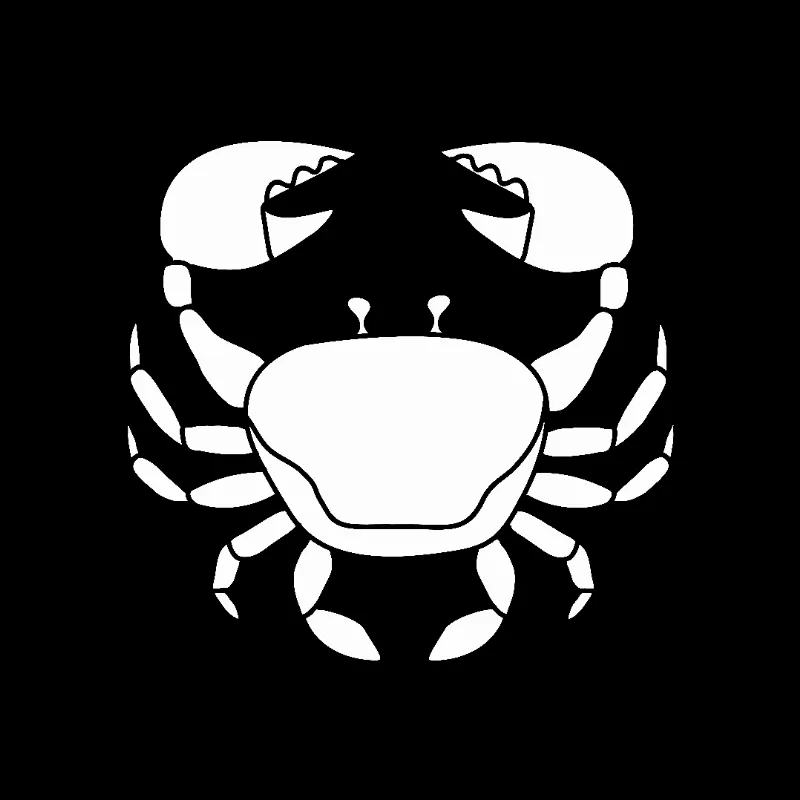
Cancer
Ganesha says it will be a day of information and communication for you. Your mind will be full of ideas and you will be able to express your ideas well. There is a possibility of some new opportunities in professional life, which can prove beneficial for you. It is a good time to strengthen relationships with your colleagues, so work together at the workplace. Your emotional state will also be strong. Time spent with family will give you satisfaction. If you have any old problem going on, then the right time is coming to solve it. However, you need to keep your emotions under control, so that you do not get agitated over small things. In terms of health, try to practice yoga and meditation. It will empower you both mentally and physically. Take informed decisions in financial matters; do not rush into any investments. In summary, this day will be all about communication and cooperation, which will lead to positive changes for you.
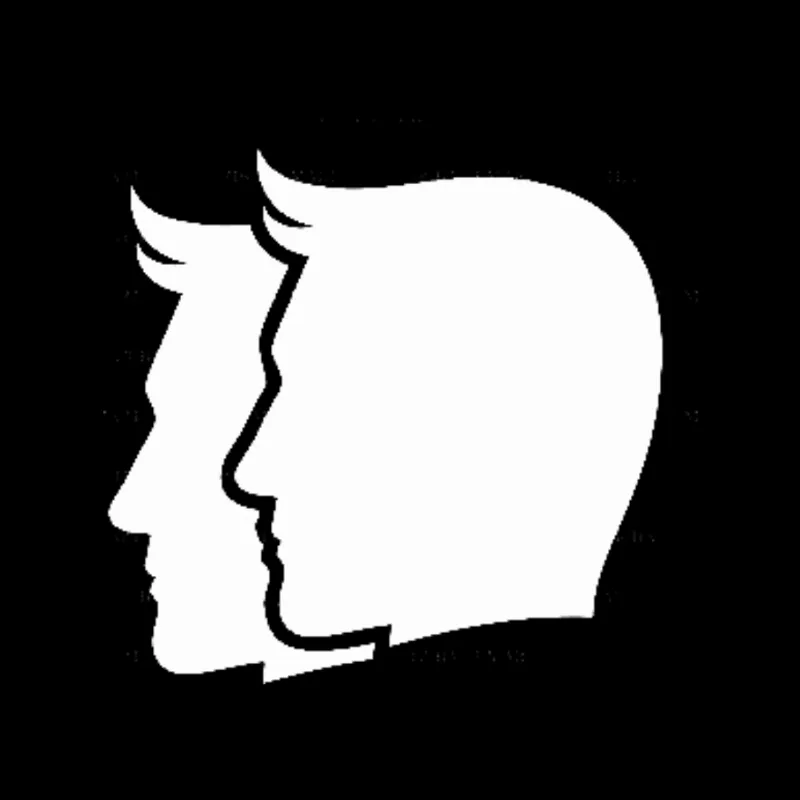
Gemini
Ganesha says there will be a new energy and freshness in your thoughts, which will make your personality even more attractive. Social contacts are likely to increase, which will expand your network. You will be inspired to spend blissful time with your friends and family. Some positive changes can also be seen in the business sector. The results of your hard work will gradually start coming, and this will motivate you to move forward. Keep in mind that while sharing your ideology, work with empathy, this will strengthen your relationship with colleagues. It is important to be health conscious. A little attention and relaxation will give you mental freshness. Practicing yoga or meditation will be beneficial for you. This day will be full of positivity and new possibilities for you. Express your mind openly and do not hesitate to adopt new ideas.

Taurus
Ganesha says it will prove to be a positive day for you, Taurus. You will feel energetic and full of confidence. The time has come to reap the fruits of your hard work and efforts. The workload may stress you for a while, but you will face all the challenges recognizing your strengths. Sweetness will also remain in your relationships. Spending time with your family and friends will be a source of joy for you. Conversation with someone special can give you a new vision and promote mutual understanding. A special occasion may be organized among friends or family, which will bring happiness and harmony to you. Moments spent with loved ones will give you mental peace. It is important to be health conscious. A little exercise or yoga will give peace to your mind and energy to your body. Your day will be full of happiness and positivity, just keep your thoughts and emotions balanced.
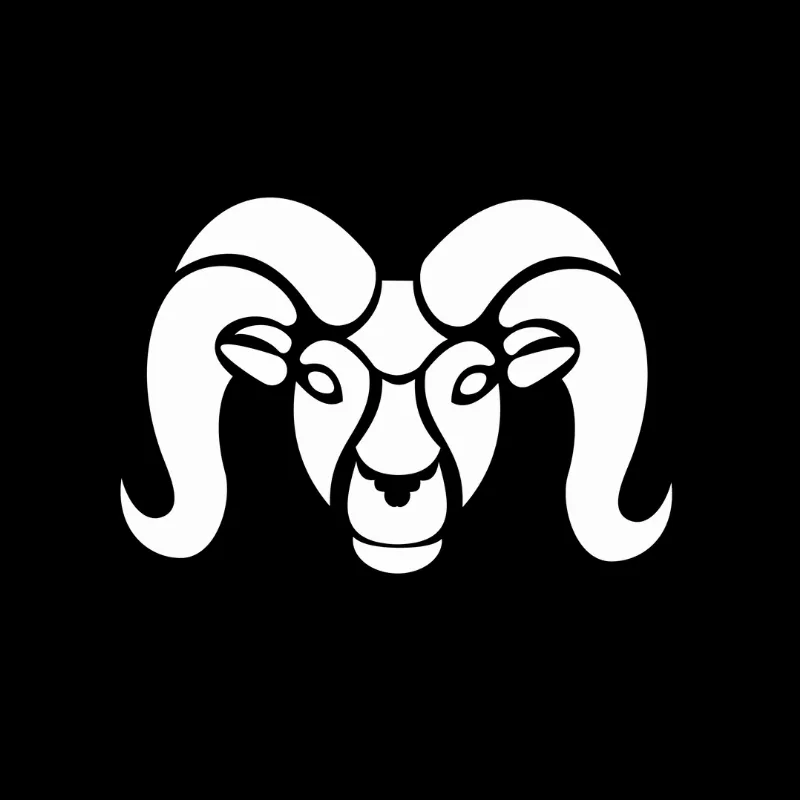
Aries
Ganesha says it will be an important day for you, Aries. Your energy and confidence are ready to take you to new heights. Today you will be able to express your thoughts with clarity, which will increase your communication skills. New opportunities may arise in the working areas, which you have to be ready to take advantage of. In social life, you can make new meetings, which will prove beneficial for you in the future. This day will be good for solving family issues, and you will be able to establish better relations with your close ones. In the field of health, take care of your routine and resort to yoga or meditation to relieve mental stress. Controlling your expenses will be a smart move, as any sudden financial need may arise. Overall, this day is for you to stay positive, just use your insight and energy properly.

Pisces
Ganesha says it is going to be a positive day for you. Your sensitivity and intuition will flourish today, allowing you to establish better connections between yourself and others. It is time to connect with someone or refresh old memories. Try to communicate with people close to you, as it will strengthen your relationships. In the field of work, your creativity will be cyclical today. If you are working on a project, your ideas will be new and full of innovation. Do not be afraid to share your ideas, it will give you positive feedback from your colleagues. In terms of financial condition, avoid any big investments. Small expenses will prove to be justified but think well before making any big decisions for the long term. In terms of health, focus on a balanced diet and regular exercise. For mental health, practicing meditation or yoga will help keep you stress-free.
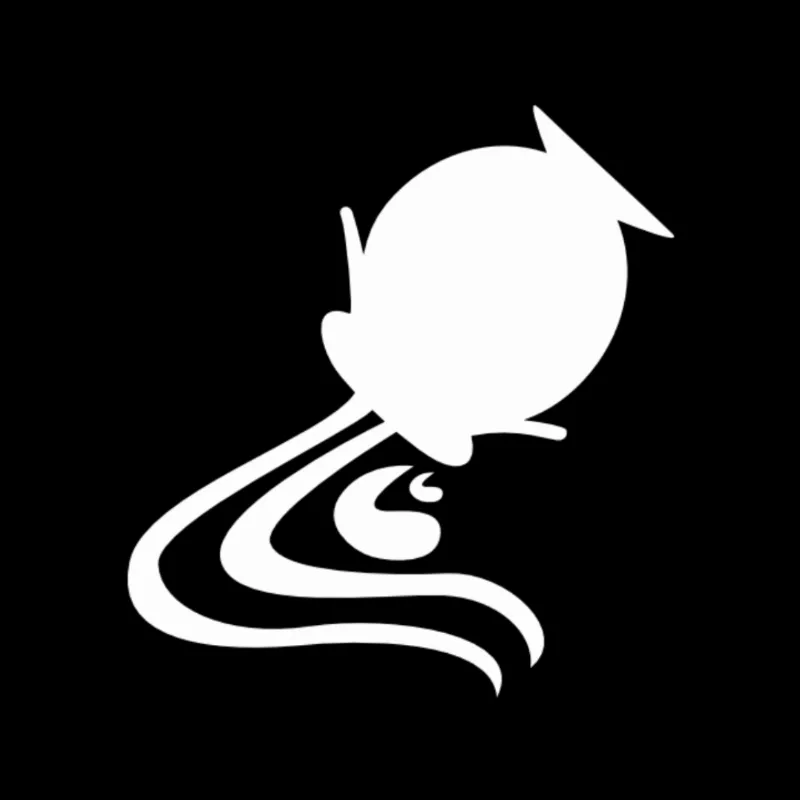
Aquarius
Ganesha says new opportunities are likely to open up for you. You will be in a position to take your creative abilities to new heights. This is the time to share your ideas and make new plans. Your friends and family will support your ideas, so it will be beneficial to take their advice into account. Positive changes are possible in business. This is the right time to work on an important project. You will get an opportunity to use your skills and knowledge properly. But, be careful; in some cases, you will need to control your emotions. In personal life, relationships will deepen. You will try to spend more time with your loved ones. This is a good time for love and companionship. Enjoy emotional moments that will make your relationships stronger. Be health conscious. Dedication to yoga and meditation will give you mental peace. These activities will keep not only your body but also your mind active. Overall, today will be full of possibilities for you. Stay committed to your dreams and work on them.

Capricorn
Ganesha says your day is full of some new possibilities. You will experience grace and stability in your actions. This is the time to focus on your goals and work with determination to pursue your plans. You are likely to get success in your work, especially if you maintain your hard work and dedication. Positive changes can also be seen in your relationships. You will get a chance to spend time with family and listen to them, which will increase mutual understanding and depth. Focus on communication, as it will make your relationships stronger. However, it is also time to make monthly plans. Take care of your financial matters and try to save. This is the time when you can take concrete steps for your future. Your health condition is likely to remain normal but take some rest. Maintaining a mental balance will be important for you. Stay positive and keep faith in your actions!
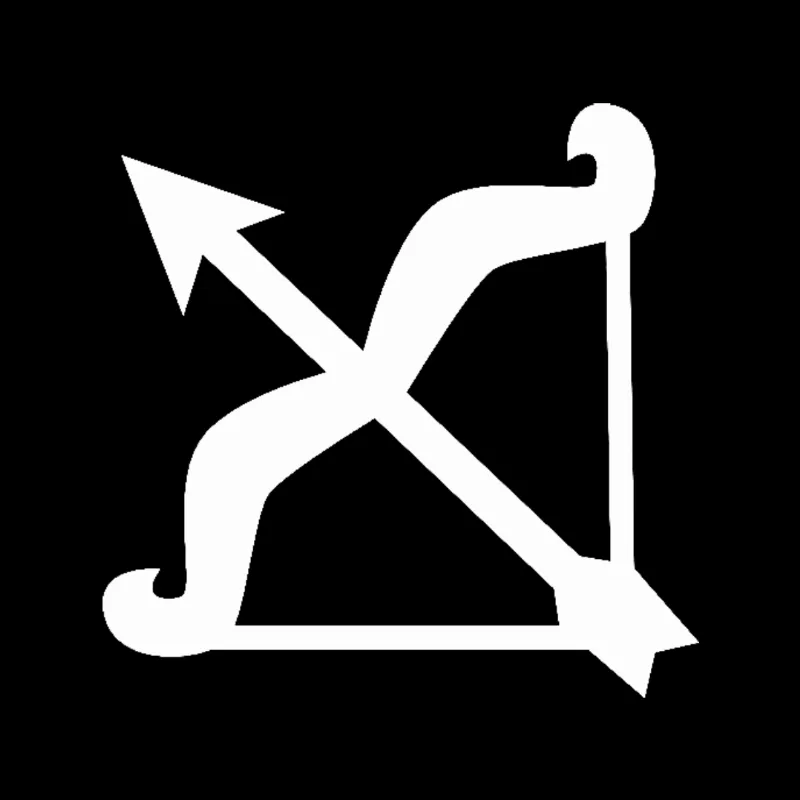
Sagittarius
Ganesha says today will be full of new possibilities and positive energy for you. You will feel a rise in your confidence, which will keep you open to new opportunities. This is the right time to make an important decision. Your spirituality and intuition will be strong, which will enable you to understand and face difficulties. Spending time with friends and family will awaken a sense of happiness and satisfaction in your mind. Relationships with colleagues at work can take a new direction. Cooperation and communication will help solve problems. If you face an obstacle or challenge, remember that you can overcome it. In terms of health, you may need to make a little improvement in your routine. Regular exercise and a balanced diet will give you freshness and energy. Strengthening social relationships and contacting new people will also be beneficial today. This is the time for self-growth and positive change for you, so recognize the energy within you and use it properly.
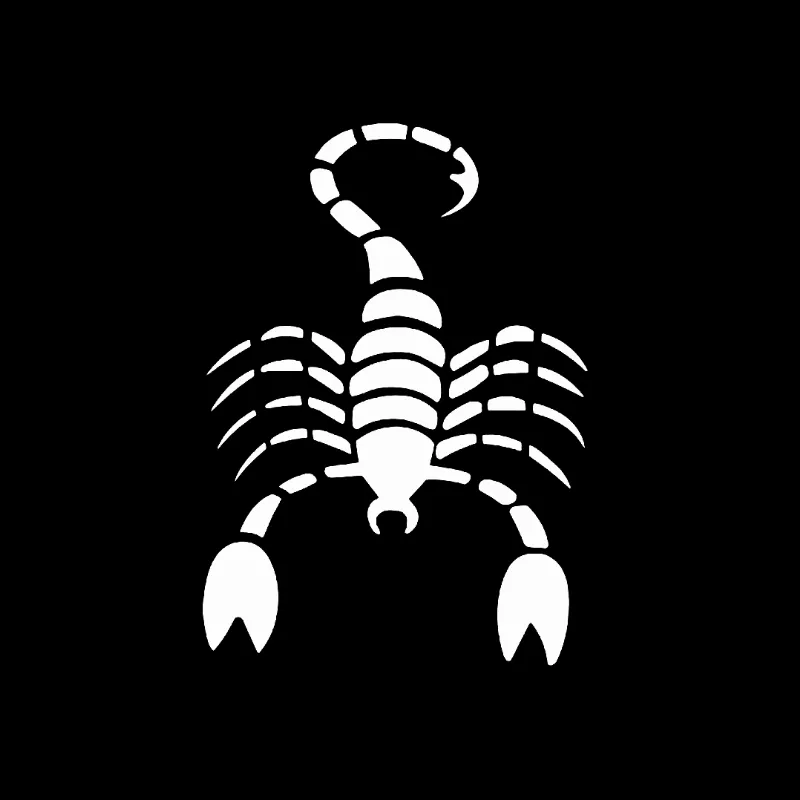
Scorpio
Ganesha says today will be full of enthusiasm and energy. You will move towards achieving your goals, and your hard work will pay off. Social life will also be active; you will get a good chance to spend time with friends and family. In terms of health, take a little caution. Focusing on meditation and exercise will help reduce mental stress. This is also a good time to take up a new hobby, which can unleash your creativity. Take wise steps in terms of money. Make informed decisions while investing. For potential financial gains, take a look at past projects again. Your career is showing good signs of progress. Your ideas may be appreciated at the workplace, which will increase your confidence. Still, some issues may require restraint. Overall, today will prove to be positive and auspicious for you. Spend it with pride with your loved ones.


.jpg)